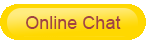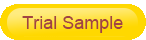Industrial 3G routers, also known as industrial 3G wireless routers, are routers based on the third-generation mobile communication technology. What is the specific 3g industrial router and how to use the 3g industrial router? This article will give you a detailed introduction to these two aspects.
1. What is a 3g industrial router
3G industrial routers generally refer to equipment that adopts industrial-grade design concepts and uses 3G networks to achieve data transmission. The product is equipped with a high-performance industrial-grade communication processor, equipped with an embedded operating system as a software support platform.
The 3G industrial router system integrates the communication protocol from the logical link layer to the application layer, supports VPN, static/dynamic routing, PPP Server and PPP Client, DHCP Server and DHCP Client, etc. After the power is connected, the communication path can be automatically maintained through independent dialing to ensure that the connection is not dropped; the 3g industrial router supports functions such as automatic timing on-line and off-line.
The 3G industrial router system is stable, equipped with an all-metal casing and has stronger anti-interference and anti-radiation performance. The 3g industrial router product system comes with watchdog software and hardware protection to ensure 24-hour stable work without downtime.
2. How to use industrial 3G router
(1) Configure connection
Before configuring the router, you need to connect the router and the PC used for configuration through the factory-configured network cable or WIFI. When connecting with a network cable, one end of the network cable is connected to the LAN port of the router, and the other end is connected to the Ethernet port of the PC. When connecting with WIFI, the factory default SSID of the router is "FOUR-FAITH", and no password verification is required.
(2) Log in to the configuration page
In order to access the router's web-based web management tool, start IE or other browsers and enter the router's default IP address 192.168.1.1 in the "Address" field. If it is the first time to log in to the Web page, the user will be prompted whether to modify the default user name and password of the router. If you need to enter the user-defined user name and password, click the "Change Password" button to make it effective, and then you can enter the main information page.
(3) Basic settings
The first page opened by clicking "Settings" is the basic settings. Use this page to follow the prompts to make changes to the basic settings, click the "Save Settings" button to make changes but do not take effect, click the "Apply" button to make the changes take effect or click the "Cancel Changes" button to cancel the changes.
(4) Set up dynamic DNS (DDNS)
If the IP address obtained by the router Internet access is dynamically allocated by the operator, the IP address obtained by the router may be different each time. In this case, dynamic domain name service can be used. The domain name provider allows you to register a domain name, which always corresponds to the current dynamic IP address of the router. In this way, you can access the router's brand new Internet IP address by accessing the domain name.